ExpressBrowser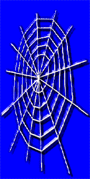
Help
Program
Concept & controls overview
ExpressBrowser allows you to browse multiple Web sites at the same
time. Each site is loaded into a separate tab, allowing you to switch
between them easily . In addition to browsing multiple Web sites at
the same time, ExpressBrowser allows you to set an auto reload timer
for each site which will refresh the page at selected interval (great
when doing online stock trading or viewing online stock watch lists etc.).
You can open groups of
sites with a single click (EB_Groups) as well
as create new or edit existing EB_Groups (EB_Group =express browsing
group). Click here to learn more about using
EB_Groups.
ExpressBrowser will remember the last sites you've visited on each
browser tab and will load the pages into the associated browser tab
upon program start up. ExpressBrowser links directly to your internet
explorer favorites folder and allows you to load your favorite links as
well as add, or organize them.
Where to start
Simply load ExpressBrowser
and type the desired address/URL in the
associated tab address bar. Press the keyboard ENTER key or the GO
button to browse to that address. Each tab can independently navigate
to a different address/URL.
Program's various controls
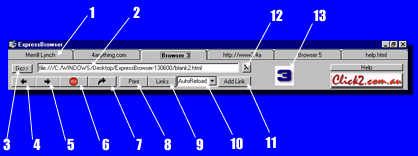
1) Tab
- select to switch between browsers
2) Address
bar - enter URL to browse
to.
3) Go
button - click to browse
to the address entered
in the 'Address bar'.
4) Go
back - click to
browse forward one page.
5) Go
forward - click to browse
back one page.
6) Stop
- click to stop the
browsing process.
7) Reload
- click to refresh current page.
8) Print
- click to print current page.
9) Links
- click to open your Favorites folder.
10) AutoReload
- select intervals to auto refresh the page.
11) Add
link - click to add/organize
Favorites as well as
register ExpressBrowser or
create/edit EB_Groups.
12) |X|
- click to clear this page,
ExpressBrowser will also clear
the page off memory and will not auto load it
the next time
you start the program.
13) Browser
number - a quick
indication to let you know which
browser you are currently viewing.